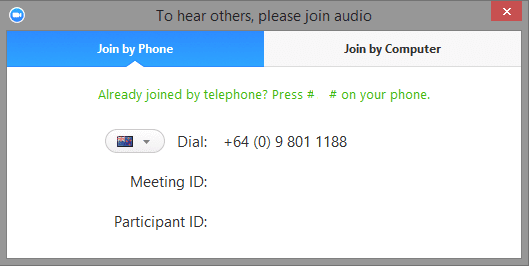Before the meeting
So that you and everyone who joins the live meeting or views the recording has the best experience, please take the following precautions:
- If you already have zoom, take time now to ensure you have the latest version as the controls and capabilities change almost monthly. If you’re not sure, to be safe, download and install the latest zoom client.
- If you are new to zoom, download the client now and take time to familiarize yourself with how to operate the controls. You can join a zoom test meeting here.
- If an internet connection is not available or yours is unsteady, you can connect by phone by following instructions when joining the meeting using the button above (look for the “Phone Call” option near the top of the box that appears). International numbers are available here.
- Test your connection including microphone and camera so you can find and resolve any issues before the gathering starts.
- If you’re new to zoom, use the test meeting to locate the controls listed in the instructions on the rest of this page.
Joining the Meeting
- Join the meeting by following the unique link in your Zoom registration email.
- If your internet connection seems at all unsteady, connect by phone by following instructions when joining the meeting using the button above (look for the “Phone Call” option near the top of the box that appears).

International numbers are available here. - Ensure your microphone is muted (using the button on lower left of zoom window) and keep yourself muted unless you are speaking. This minimizes echoing, background noise and unintended camera switches since zoom cues camera changes based on audio).
During the Meeting
Raising and lowering your hand
If you wish to speak in the plenary, you can raise your hand by going to the Participants window, available on the zoom control bar (if you don’t see a “Participants” button, check the ” . . . ” menu behind the “More” button).

At the bottom of this Participants window, the button to raise (and then lower) your hand is on the far left.
![]()
Speaking and Muting
To speak during the meeting, you can unmute your microhone using the “Mute” button on lower left of the control bar.
For Phone-Only Participants
If you are joining by phone only, with no computer connection, there are two relevant controls:
- *6 – Toggle mute/unmute
- *9 – Raise hand/lower hand
Issues
If your internet connection becomes unstable, join by phone:

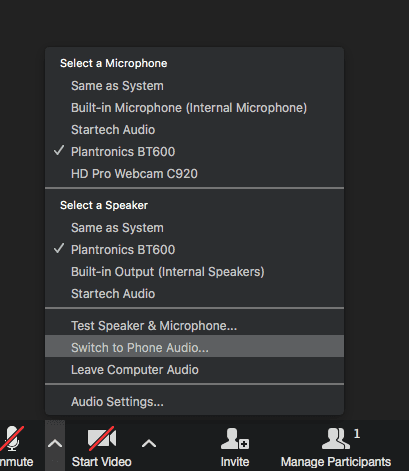
In the popup window that ensues, dial the number shown then follow the prompts to enter the meeting number and participant ID.
Asking for Help
In the plenary
During the normal part of the gathering with everyone there, you can use the “Chat” function to contact one of the hosts or co-hosts.

During Breakout Sessions
To ask for help during breakout groups, use the “Ask for Help” button on the control bar.